Basics
Add a custom domain to your customer portal
By default users visiting your Boathouse customer portal will see a URL starting with https://my.boathouse.co/portal. If you would like to customize this to e.g. billing.yourproduct.com/portal you can do so in your portal configuration.
Pro Feature
If you want to add a custom domain you have to upgrade to our pro plan.
Add a custom domain to your customer portal
On the Portal Configuration page, click on "Add Custom Domain" to open the connection form.

Next copy the IP address shown (it's important to use this IP address in the next step as it may be unique to your account).
In your DNS create an A-Record pointing to that IP Address for the subdomain you want to use.
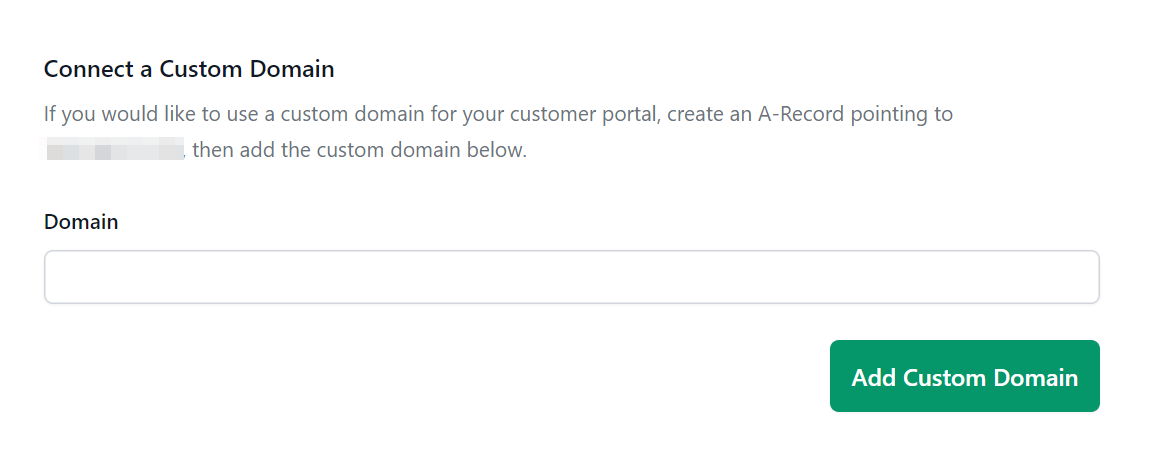
Next add it to the textbox and click "Add Custom Domain".
If an error is displayed, wait up to 24h to retry this step as DNS propagation can sometimes take a while. Once everything is done, Boathouse sets up your custom domain and points it to your customer portal.
Note: In some browsers the certificate will display as an error for about an hour after creating the domain mapping, this error will go away automatically.
Using your custom domain
The Boathouse API will automatically generate a billing link pointing to your custom domain.
Redirecting the root domain
If a user visits the root page of your custom domain they will be redirected either to your marketing website or default redirect URL from your portal configuration. If none are provided the domain will redirect to our own homepage.
