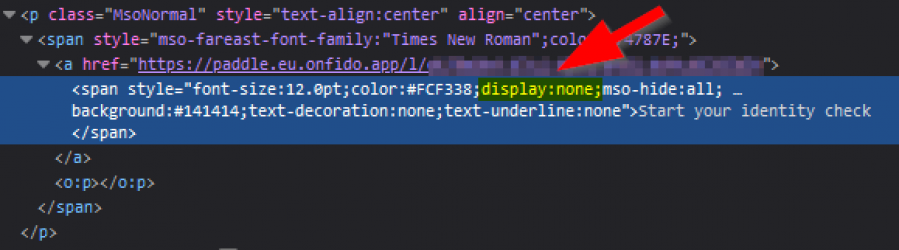Where is the button in my Paddle identity verification email?
In some email clients the button mentioned in the identity verification email does not appear. It's supposed to be where the two arrows are.
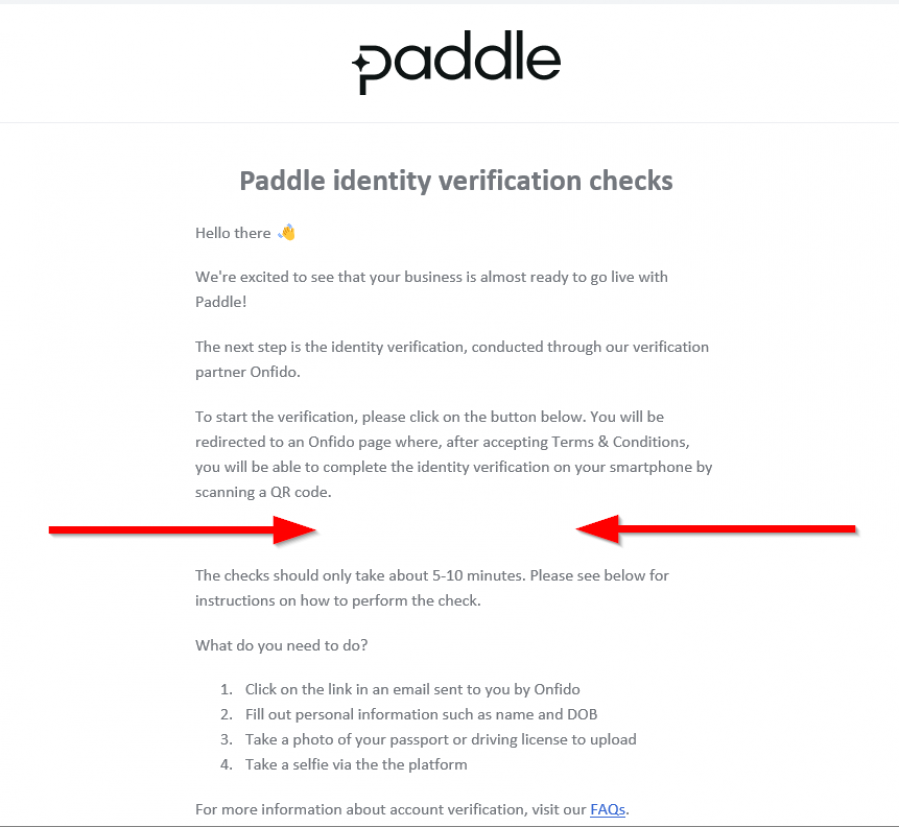
Obviously this makes it a bit hard to complete the identity verification 😉
We've mostly encountered this on Outlook (so we can't be sure whether it's a Paddle issue or an Outlook issue) but there are two ways around it:
Option 1 - Web View
Open the email in Outlook for the Web. If you are using Microsoft 365, then just login at https://outlook.office.com and find the email. The link should appear there.
Option 2 - View in Browser
You can also click on the "View in Browser" link at the top of the email.
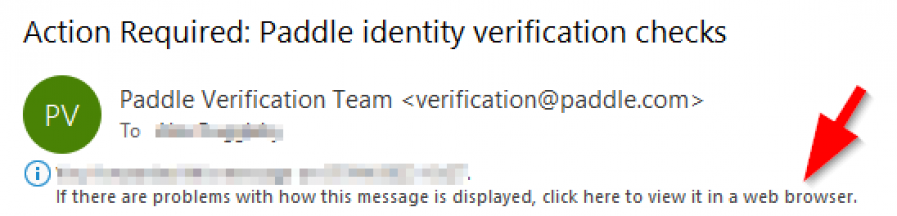
This should open the browser and either display the button as well or as we've experience ourselves open the email in a text views.
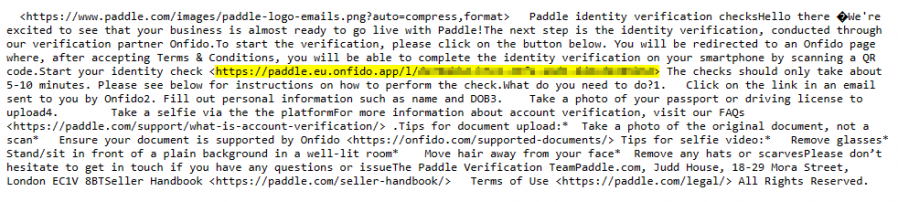
Then you'll have to search for the link somewhere in the middle. It's a link that has onfido.app in it (the identity verification provider Paddle uses). Copy that and send it to your phone in an email. Then you can complete the identity verification.
Why is it hidden?
If you're interested, the button is invisible, because there's a rogue "display:none" in the styling settings. I don't know if this is due to Outlook or Paddle sending it this way and I can only hope this is a mistake and will be fixed in the near future.